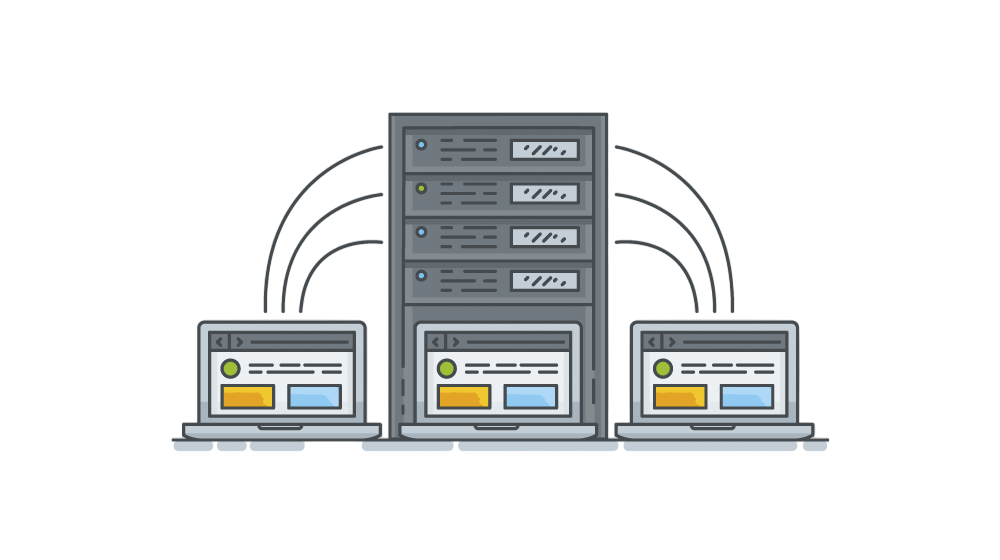
The trader20intal system is designed for the MetaTrader trading platform. It is a fully automated trading system that requires non-stop operation and therefore a stable environment and a constantly active trading platform. This can be a problem for many traders as they need to keep a PC and trading platform on 24/7 to keep the system running smoothly. Not everyone has such capabilities, and that’s where the elegant and inexpensive solution of VPS comes in.

A VPS, or Virtual Private Server, is simply a remote server (PC) that you can easily control and reconnect to at any time. You can simply think of it as a remote PC with the Windows operating system installed on it, and you can control just as conveniently as your own PC.
The huge advantage, however, is that you have 100% assurance of running the VPS 24/7. Thus, you don’t have to worry any further if the AI Trader system is active and everything is fine.
A VPS, or Virtual Private Server, is simply a remote server (PC) that you can easily control and reconnect to at any time. You can simply think of it as a remote PC with the Windows operating system installed on it, and you can control just as conveniently as your own PC.
The huge advantage, however, is that you have 100% assurance of running the VPS 24/7. Thus, you don’t have to worry any further if the AI Trader system is active and everything is fine.
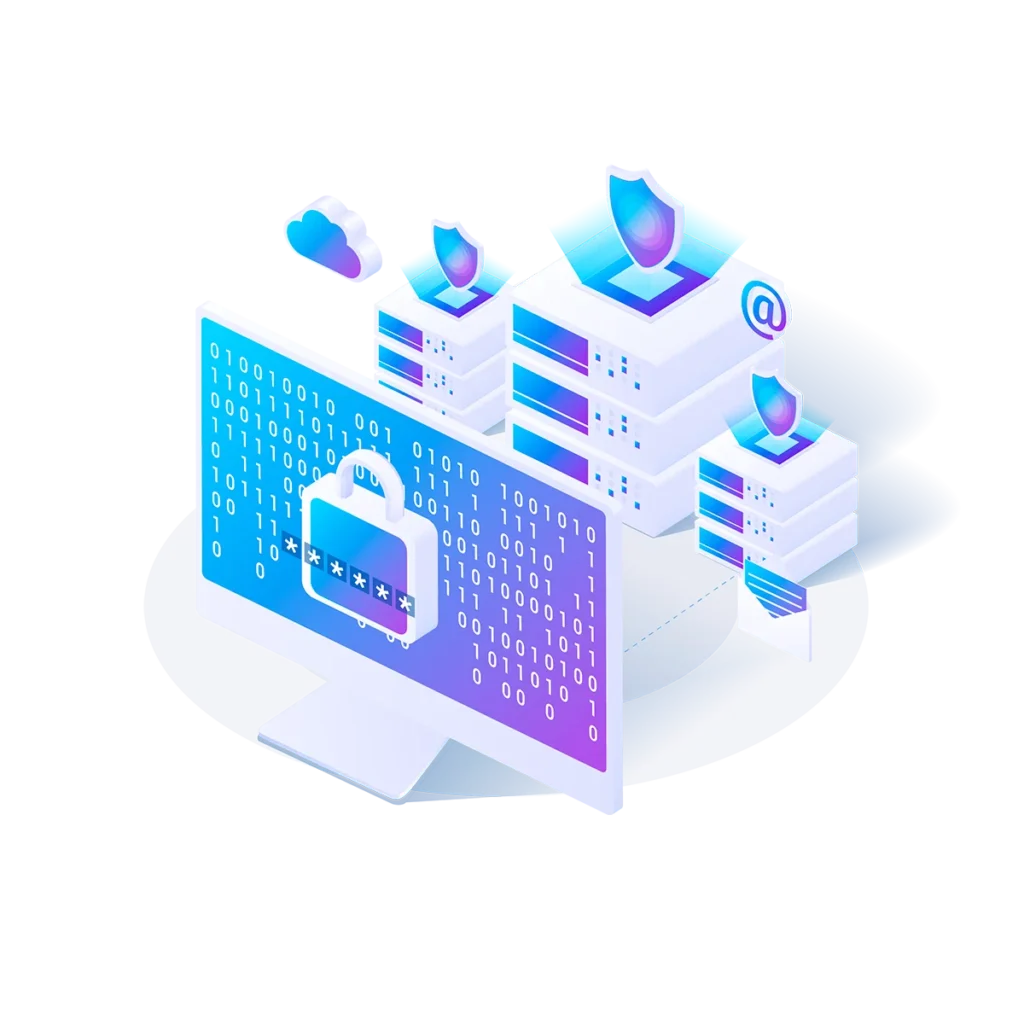
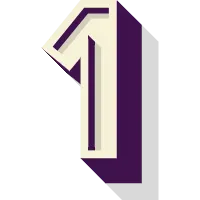
There are dozens and hundreds of different VPS providers on the market. However, we use and recommend ZonerCloud. You can set up a VPS with them HERE.
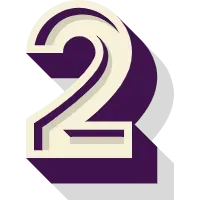
The cheapest option from the above selection of VPS specifications will be sufficient for you. Next, in the selection, choose Windows Server 2022 and Dedicated IPV4 address.
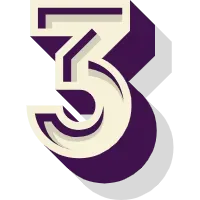
After ordering the VPS, you will soon receive an email with the subject "Setting up the service - ZonerCloud", which will contain the key information for connection: the IP address, Login and Password.
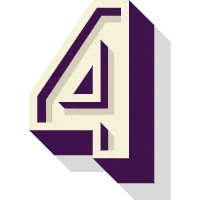
Once you have everything filled in, click Connect. Once connected, you will see a VPS (remote PC), which you can normally control on your own. You will initially see a setup page, but you can close this immediately.

Access to VPS Then, type "remote desktop connection" in the Windows search engine. When the program opens, fill in the fields as follows: Computer = IP address from step 3 Username = Login from step 3 Password = Password from step 3

When you close the setup page, you will see the desktop as you know it. You can then install the MT4 trading platform and insert AI Trader+ into it. All files and folders can be easily copied between your PC and VPS simply by using Ctrl+C and Ctrl+V.